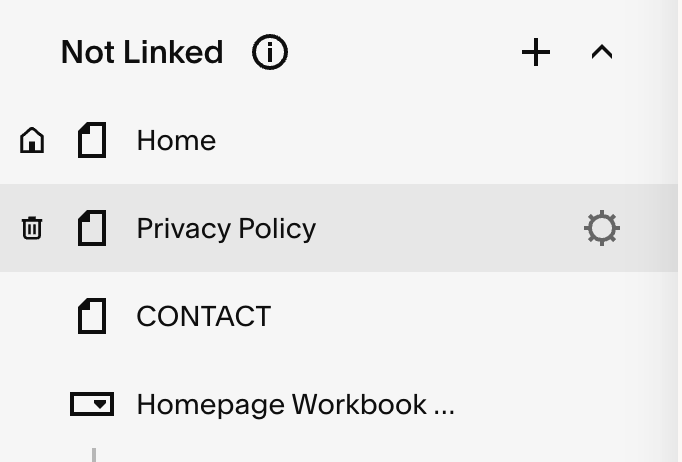How to Create a Linktree Alternative in Squarespace
If you’re a small business owner, you’re probably all too familiar with #linkinbio - the work around that we all use because we can’t put links on individual Instagram posts.
Although Instagram has come a long way with its linking features - you can now add up to five clickable links in your bio - it’s still very limited for small business owners who have multiple offers, services and freebies. It’s also not customisable at all, so you can’t add your brand colours, fonts or anything else to make you stand out.
This is where platforms like Linktree come in.
What is Linktree?
Linktree is a tool that allows you to create a link-in-bio landing page, so when someone clicks on your Instagram bio link, they see a list of all your relevant links in a tidy and organised way.
Here is an example of what a Linktree link-in-bio page might look like.
This a great solution for someone who doesn’t have a Squarespace website, or isn’t very tech savvy.
BUT - if you have a Squarespace website, you already have a much better solution for your link-in-bio links.
Creating a Linktree alternative on your own website is much better for your business and your profits than using a third party tool like Linktree.
Why make a Linktree alternative on Squarespace?
It drives traffic directly to your website
Driving traffic directly to your website without a third party in between is better for your SEO because more people will be landing on your actual website. It’s also better for your stats and analysis because you’ll be able to see exactly how many people are visiting your Link in Bio page and how many are then clicking on the various links. This data can then inform your decisions in the future about which links to keep on there and which links to swap out.
2. Higher conversions
Direct traffic to your website means fewer distractions, which in turn means higher conversions. People are more likely to click on the links and look at the content on your website.
3. Fully Customise your link-in-bio page
Full customisation on Linktree is not possible, even if you upgrade to a pro account. If you use Linktree, there will always be a slight disconnect to your brand. You’ll share a Linktree template with thousands of other business owners which means that you won’t stand out. And Linktree’s branding will always be present at the bottom.
However, you can style a page on your Squarespace website so that your branding is seamless. First time visitors will get an accurate and immersive brand experience (and they won’t be left wondering if your business name is Linktree!)
4. No additional costs
While Linktree does have a free option, the features are limited. In order to unlock better customisation possibilities you have to upgrade to the paid version. At the time of writing (June 2025) the price is £3.50 a month. That might not seem like a lot, but why eat into your profits at all if you don’t have to? Creating a link in bio page on your website costs you nothing extra, and it actually works harder for you than a Linktree page ever will.
When is making a Linktree alternative on Squarespace not recommended?
I only recommend creating a link in bio page on Squarespace if you already have an existing Squarespace website. If your website is built on another platform then you can apply the same concept.
This post covers Squarespace specific steps only.
How to create a Linktree alternative in Squarespace
Add a new page.
In the Not Linked section of your website click on the + sign to add a new page. It’s important that it’s in the Not Linked section of your website because you don’t want this to appear in your top navigation menu. This page is being created so it can be accessed from Instagram and other social platforms only.
Call it something you’ll recognise like “Instagram Linktree” or “Link In Bio”. Add an appropriate URL Slug This will be visible on Instagram. I used /links.
2. Update the page settings
Click on the cog next to the name of the page.
We’re going to update the settings for this page.
Under SEO settings, scroll to the bottom and hide this page from Google so that someone doesn’t stumble across it on Google search. It’s better for SEO to hide pages that are thin in content, such as this one, from search results. You can read more about why in this blog post about SEO.
Next, under Navigation settings switch off the header and footer on this page too to reduce distractions. If you’re trying to drive traffic from instagram to a specific page on your website, say a sales page, then you want to remove the temptation to click elsewhere on your website.
3. Customise your link-in-bio page
Now you can customise the layout of your link-in-bio page using sections and blocks like you would with any other page on your website.
Here are some things to include on your link-in-bio page:
Your logo - This makes the page is instantly recognisable as yours. This is especially important as we have turned off the header for this page.
A headshot - I recommend using the one on your About page or the one you use on your Instagram account. Adding a picture of yourself will also make the page instantly recognisable as yours.
Clickable buttons for each link - This is the most important feature of the whole page. You can match the design of the buttons to the rest of your buttons that you use around your website, or you can make them a little different so they stand out.
Social media icons - Although you’ll be using this page on Instagram, you can add social media icons for any other platform that you use so people can find you elsewhere if they want to.
Be sure to keep this page mobile friendly as it will most likely be viewed on a phone. You change the layout of mobile view by clicking on the mobile phone icon in the top right corner as you're building the page out.
4. Add your links
Now that you’ve styled your page, you can add your links to the buttons. Take some time to think about what link you’d like to include here. As a general rule of thumb, you should add links for your:
Current offers
Freebies
Contact page
Shop page
New course
Blog
About page
Or any other pages that you want your site visitors to go to on your website.
5. Add the URL to your Instagram link-in-bio
Copy and paste the URL slug for the page directly into your Instagram bio. And start using #linkinbio in your posts so people know to click on the link.
6. Update your link-in-bio page as necessary.
If you have new service, product or freebie, be sure to update your new link in bio page accordingly so you drive traffic to the right place.
A Linktree Alternative in Squarespace - The Bottom Line
Making a Linktree alternative in Squarespace is a really simple step you can take that can have so many benefits to your business. Not only does it keep all your relevant links in a tidy list that’s easy to navigate, it also drives traffic directly to your website which is great for boosting your SEO. Bringing your link-in-bio page to your website allows you to customise the page fully and ensures that anyone who clicks on your link-in-bio will get an immersive brand experience. There is also no additional cost involved if you already have a Squarespace website.
Launching a Squarespace Website?
Make sure your Squarespace website is set up for success from the very start! My free Squarespace Website Checklist gives you everything you need to launch with confidence.
For more website tips and Squarespace tutorials visit my YouTube channel where show you video walkthoughs on Squarespace.
Found this post useful? You’ll also like:
◇ Why Squarespace is Perfect for Service Providers
◇ How to Add Custom Fonts to Squarespace
↓ Liked this post? Pin it to Pinterest ↓