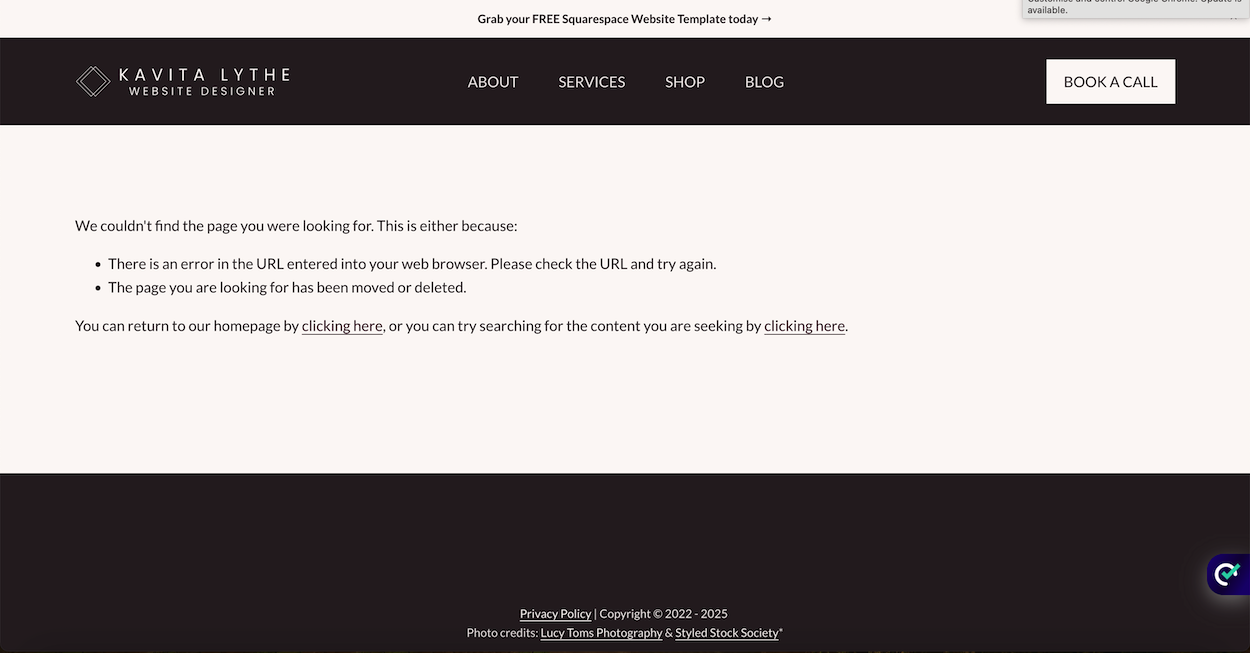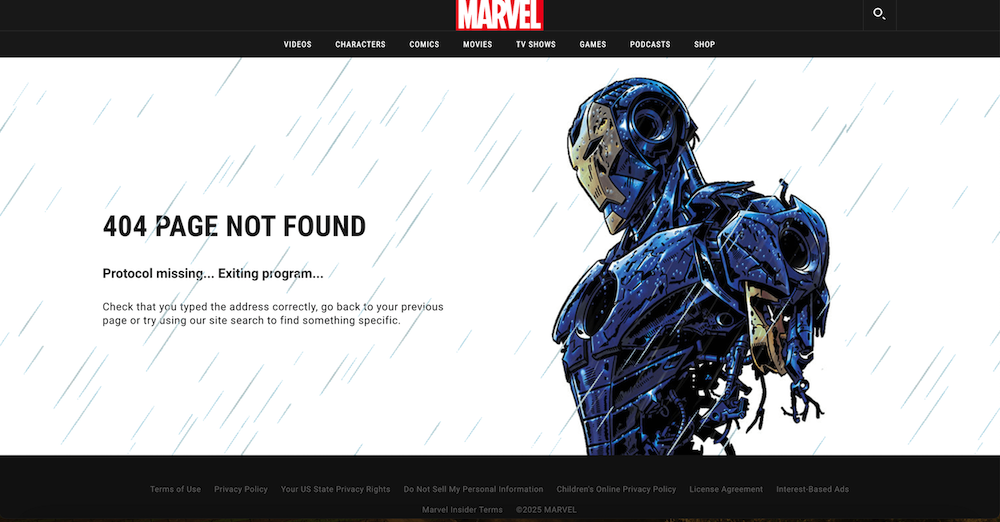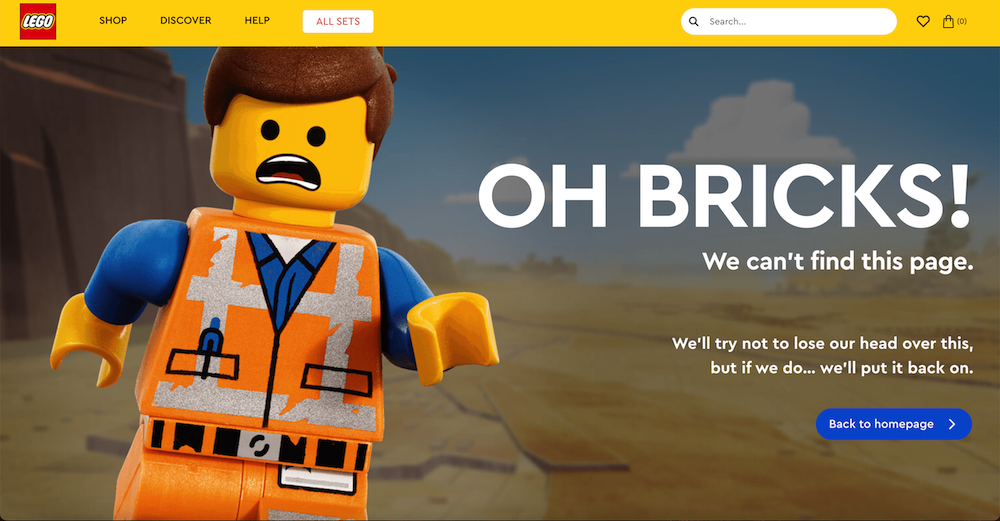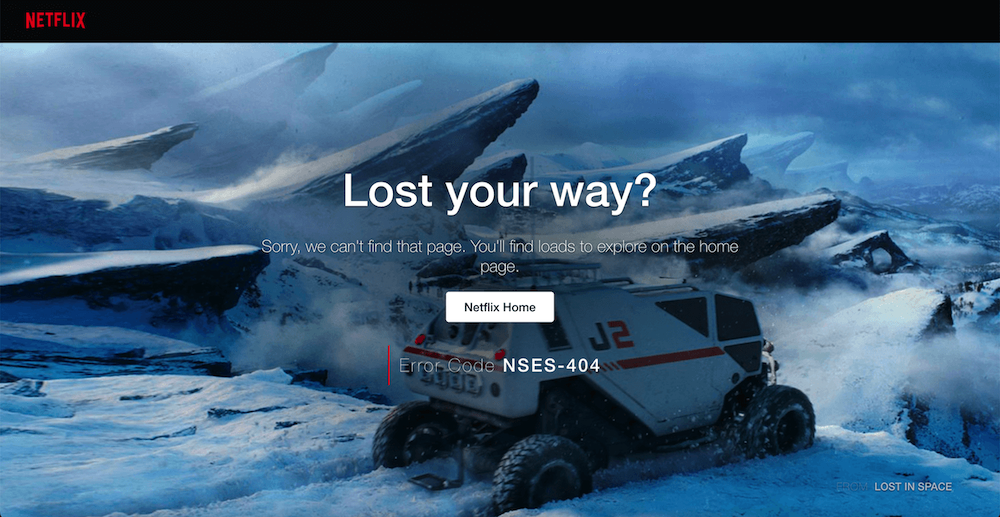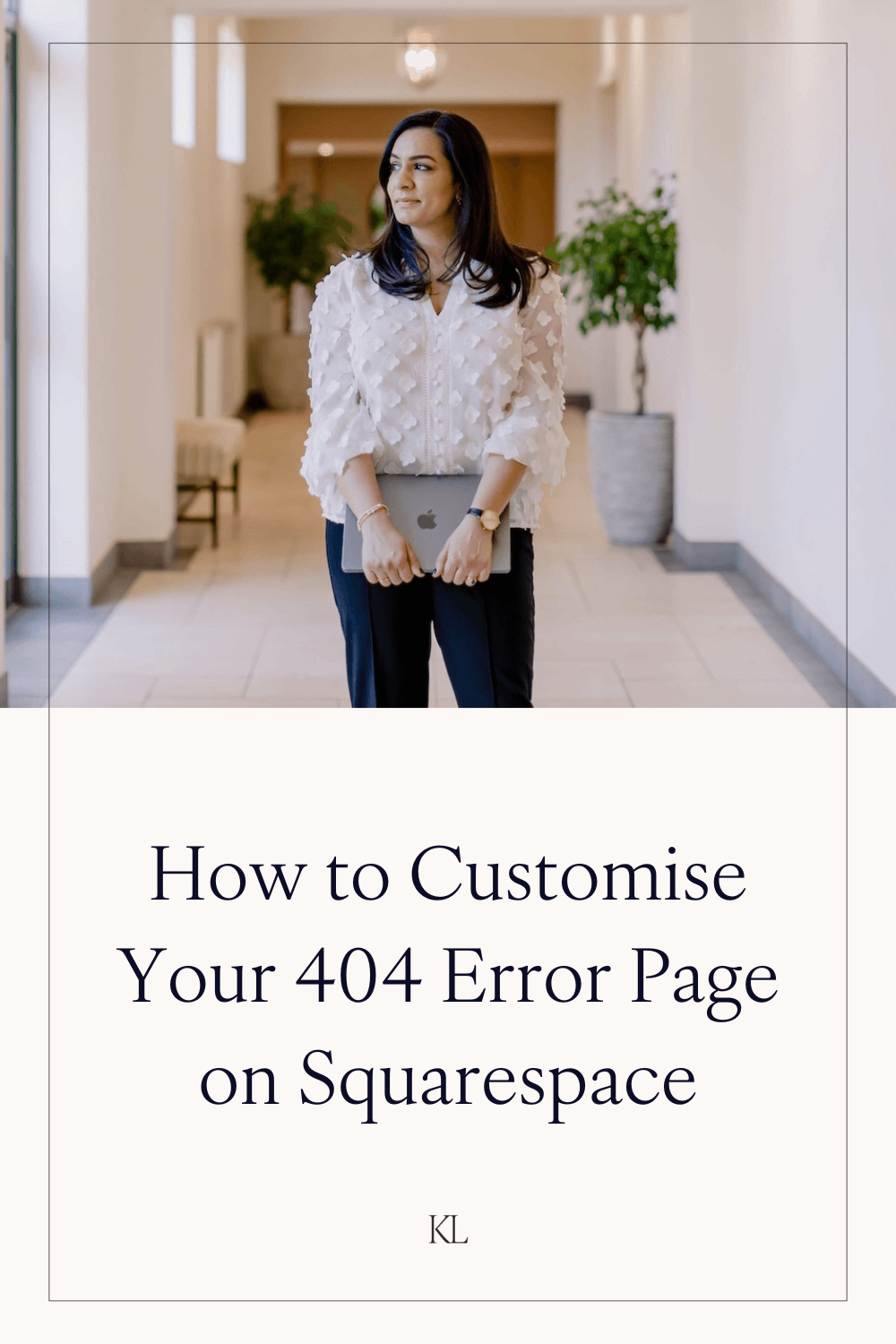How to Create a Custom ‘404 Not Found’ Page in Squarespace
If you’re building your own website, you should be prepared for when things go wrong. As your website evolves along with your business, as much as we try to avoid it, it’s inevitable that links will get broken, pages will get moved and sometimes your website visitors may land somewhere unexpected on your website.
Before we get stuck in, let me tell you about something that'll save you a whole lot of stress when it comes to building your own website. I've put together a free Squarespace Website Checklist that covers all the behind the scenes steps you need to take before launching your website. It's the exact checklist I run through for every single client project.
What is a ‘404 Not Found’ Page?
Have you ever clicked a link on a website and been met with a page that has the message “We couldn’t find the page you were looking for.” ? This is a ‘404 Not Found’ page, also known as a ‘404 Error’ page’. Instead of being shown a blank page, site users land on the 404 Not Found page when they click on a broken link on your website.
All website builders have a default 404 Not Found page. The 404 page in Squarespace looks like this:
Unfortunately, it’s not much to look at and the worst part of it is that it doesn’t link to any other part of your website.
In today’s fast paced world, internet users don’t really have the patience for technical errors. Ideally nobody would land on your 404 Not Found page, but in reality, some links do slip through the cracks. Unfortunately, most users would click off your website altogether if they were met with the default Squarespace 404 page because it gives no opportunity for them to find their way back to what they were interested in.
Why You Should Customise Your 404 Not Found Page
The whole point of having a website is to keep people on it for as long as possible. You have a better chance of keeping users on your website if you customise your 404 Not Found page and give them a way to find the pages you actually want them to see.
Now I know you might be thinking “But I don’t have any broken links on my website” - and that might be true right now. But as your business grows, as you add more pages to your website and as you market more and more on social media, you are bound to have a faulty link somewhere. There is a high chance that somebody will land on your 404 page at some point. Customising your 404 page doesn’t take long and it could save you from losing clients in the future.
If you’re not sure if you have any broken links on your website, I check this as part of my Squarespace Website Audit package, along with a range of other things to keep your website performing at its best and keep your website visitors engaged. You can find out more here.
Your 404 Error Page is a Brand Opportunity
The 404 Error page on your website is still a part of the user’s experience on your website, despite the fact that they have landed somewhere unexpected. D’you know what the best part about this is? It’s fully within your control.
The content you put on your 404 page and how it’s designed is completely up to you. If your website visitors don’t feel that their misstep has been ignored, you have a chance of retaining their attention and keeping them on your website.
If you treat your 404 page as a key part of your website, just like any other website page, you have the opportunity for your website visitors to experience your brand’s personality, even though they’ve taken a wrong turn.
The best 404 pages are those that feel authentic and give a proper response to anyone that lands on them. They offer alternative page options and make use of imagery and tone of voice to keep the error message personable and friendly. In short, they make a good job of turning a negative into a positive.
Here are some of my favourite 404 Not Found pages. They’re all intentional. All these brands have considered their 404 page as part of their user experience and ensured that even if their users land on it, they’re still getting the full brand experience.
Marvel
Lego
Netflix
Disney
What to Put On a 404 Not Found Page
As we can see from the examples above, there is more than one way to create a 404 page. What matters is that it’s engaging enough to keep people on your website.
Some common things you could include are:
A personalised 404 error message
Squarespace’s default “We couldn’t find the page you were looking for” is as boring as it gets. Inject some personality into your 404 error message. This doesn’t have to be overly complicated, but just a line that feels like something you would say.
A link back to your homepage
Linking back to your homepage will allow your website visitors to start their journey through your website again. Ensure this link is easily visible. Use a button or larger text to encourage people to click.
◇ Learn How to Design a High Converting Homepage here.
A link to your services page
If the main goal of your website is to get people to book a service, guide them to your services page so they can see what you offer.
A link to your landing page
Just like above, if the main goal of your website is to get people to sign up to your email list via a lead magnet, then guide them to your landing page so they can see what your freebie is all about.
◇ Learn How to Design a High Converting Landing Page here.
A link or a summary block displaying your blog
If most of your website traffic comes in via your blog, then adding a link or a summary block to your blog can help people find what they’re looking for. It may also help to add a search bar here.
A contact form
Adding a contact form to your 404 error page gives people a chance to get in touch with you despite them landing in an unexpected area of your website.
Anything else that you think might interest your site visitors
Like we’ve already mentioned, there is more than one way to design a 404 error page. If there is something that you think will keep your website users interested, add it in here. A carousel of your products? Testimonials from past clients? An about me section? If you think it’s relevant, add it in.
How to Create a Custom ‘404 Not Found’ Page in Squarespace
Add a new blank page in the Not Linked section of your website
Give the page a relevant name like ‘404 Not Found’ or ‘404 Error’
Design the page like you would any other website page with the content that you’ve prepared
In the left hand menu panel, select Website > Pages > System Pages > 404 Page
Use the dropdown box to select the custom page that you’ve just designed to be your 404 Not Found page
Hit Save. Your custom 404 Not Found page is now live!
Creating a custom 404 Not Found page for your website is a relatively quick thing to do and it will help you retain more website visitors.
I include a custom 404 page in all my website builds as a bonus (yep, even the one page website build!). You can learn more about my website design services here.
If this tutorial's been helpful, you'll love my Squarespace Website Checklist. It brings together all the essential bits you need to check before your Squarespace site goes live, so you can launch without that nagging feeling you've forgotten something important.
↓ Liked this post? Pin it to Pinterest ↓