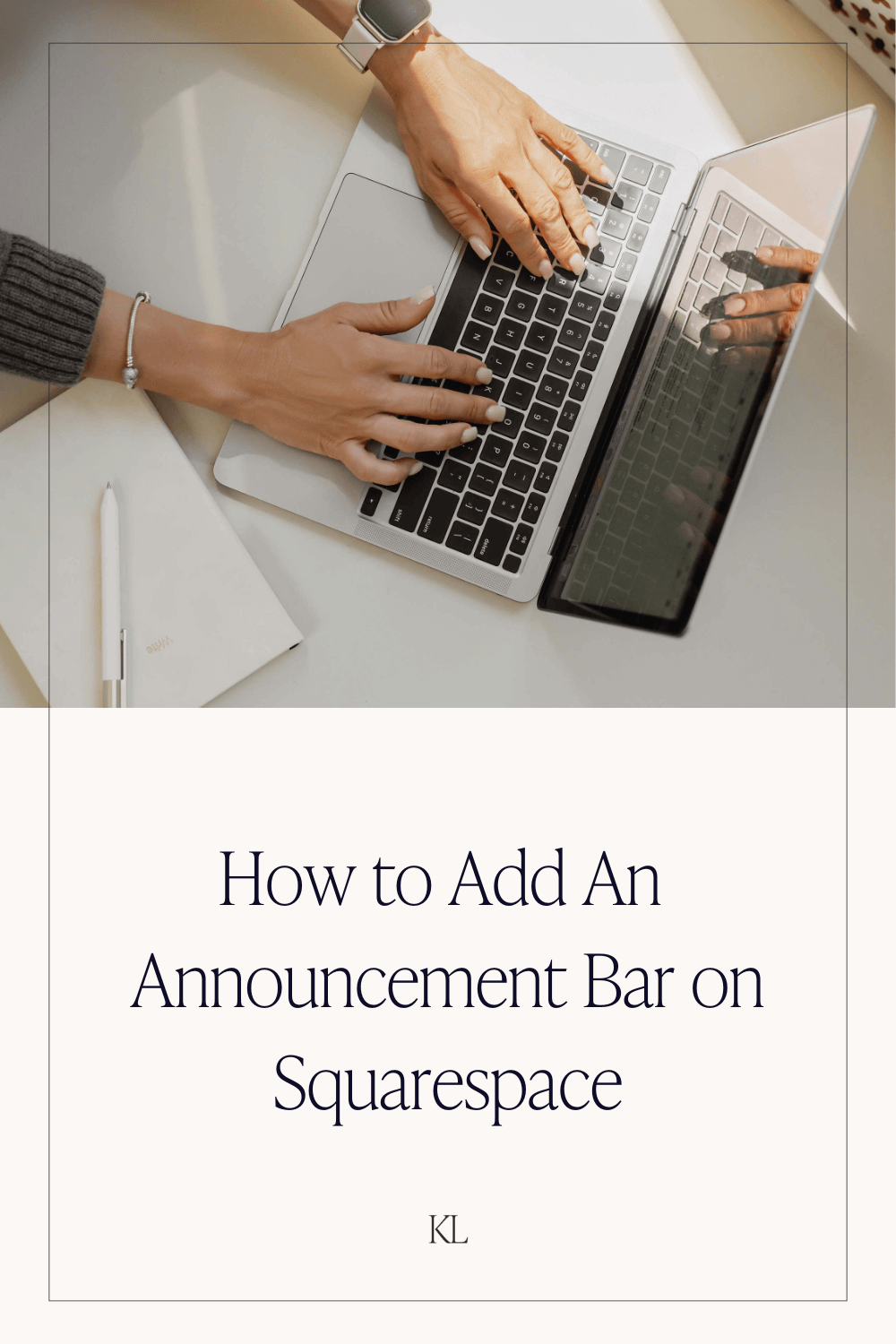How to Add an Announcement Bar on Squarespace 7.1
An announcement bar is a small, horizontal banner that appears at the top of a website. It’s designed to catch a visitor’s attention without being as intrusive as a pop-up.
Adding an announcement bar onto your Squarespace website can help with:
Highlighting promotions or discounts
Sharing time sensitive information such as launches, shipping delays or holiday office hours
Driving traffic to a particular page on your website such as a landing page or sales page
Building trust - you can use it for messages such as “free delivery for orders over £50”
Once enabled, the announcement bar will appear on every page of your website. The message can’t be customised per page. And you can’t disable or enable it per-page.
Adding an announcement bar is one of the optional steps in my Squarespace Website Checklist. You can download the checklist for free if you’re designing a website on Squarespace and follow along with all the steps so you can feel confident you have done everything you need to be behind the scenes before you launch.
Is the announcement bar feature available on my Squarespace plan?
The announcement bar is available in the Core, Plus, Advanced, Business, Commerce Basic, and Commerce Advanced plans.
You can learn more about Squarespace pricing plans here.
How to Add an Announcement Bar on Squarespace
Hit the forward slash key / and type in ‘announcement bar’. Select Announcement Bar from the menu
Toggle on Enable Announcement Bar
Enter text for the announcement bar. You can make the text bold or italicised or highlight some of the text to make it into a text link.
If you want to make the whole announcement bar into a link then click Attach Link and type in the URL for the page that you want to announcement bar to redirect to.
Hit Save.
Styling the Announcement Bar on Squarespace
The announcement bar follows your general font and colors chosen for your site, but you can style it separately.
To change the font:
Open Site Syles, then click > next to Fonts.
Click Assign Styles.
Under Announcement Bar, click Text.
Select from preset styles and sizes, or choose Custom.
Click Save.
To change the colour:
Open Site Styles, then click > next to Colors.
Click the pencil icon on the theme your announcement bar is following.
Under Announcement Bar, adjust the Background and Text tweaks.
Click Save.
Disabling the Announcement Bar in Squarespace
If you’re on a desktop:
Hit the forward slash key / and type in ‘announcement bar’. Select Announcement Bar from the menu.
Toggle off Enable Announcement Bar.
Click Save.
If you’re on the Squarespace app:
Tap More in the bottom right hand corner
Tap Marketing.
Tap Announcement Bar.
Toggle off Show.
Hit Save.
Now that you know how to add an announcement bar to your Squarespace website - make the most of it! Use it to guide traffic to sales pages for your services or products, landing pages for your lead magnets, announce new launches, or keep your site visitors up to date with any new upcoming events.
If you’re designing a website on Squarespace, be sure to grab a free copy of my Squarespace Website Checklist. It goes through every single behind the scences step you need to take on your website before (or after) you launch).
Found this post useful? You’ll also like:
◇ How to Design a High Converting Landing Page
◇ 450 Lead magnet Ideas for Service Providers
↓ Liked this post? Pin it to Pinterest ↓